Building Products
Since the products manufactured by companies in the building products industry play a significant role, a higher degree of collaboration is required to plan and evaluate that experience prior to construction.
Building product manufacturers make the products, equipment, and supplies that go in and around buildings, such as windows, doors, elevators, escalators, HVAC systems, light fixtures, kitchen fixtures, bathroom fixtures, and wood elements.
Customers
Below is a small selection of companies that use our products.
Systems
- Schneider Electric
- Wilo
Windows & Doors
- Bradnams
- Schuco
Wood
- Binderholz
- Barrette
- Weyerhaeuser
Electrical
- nVent Thermal
Precast
- Peikko
Fire Protection
- Firecom
- Fire & Risk Alliance
HVAC
- Novenco Building
- FabricAir
- Nortek Air Solutions
- Ingenia Technologies
- nVent Thermal
Lighting
- Signify
FAQ
Yes, when you load the DWG file in the Drawing workspace, layouts are available under the Drawing.Sheets property.
Want to see our products in action?
Watch the Made with Eyeshot videos playlist
Code Samples
Below is a selection of code samples related to these industrial sectors.
CompareDWG
This sample explains how to compare entities of two 2D drawings and how to keep independent Design controls cameras in sync.
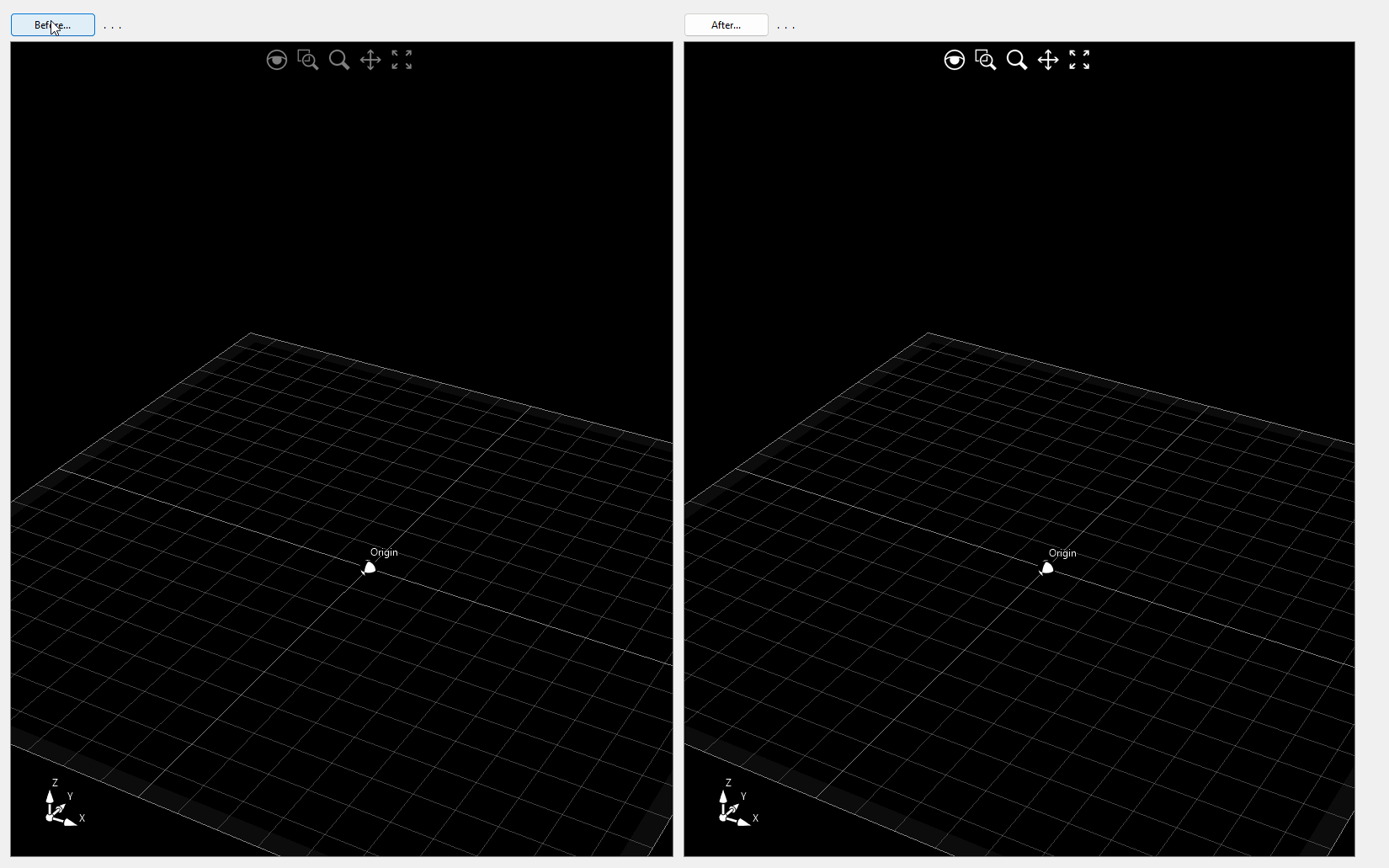
DraftingDemo
This sample demonstrates how to create interactive 2D curves and dimensions. It serves as a great foundation for building a 2D CAD system. The example also covers curve trim, extension, fillet, and chamfer. Starting from version 12, this example supports import/export from DWG/DXF and export to the 3D PDF file format. Video1
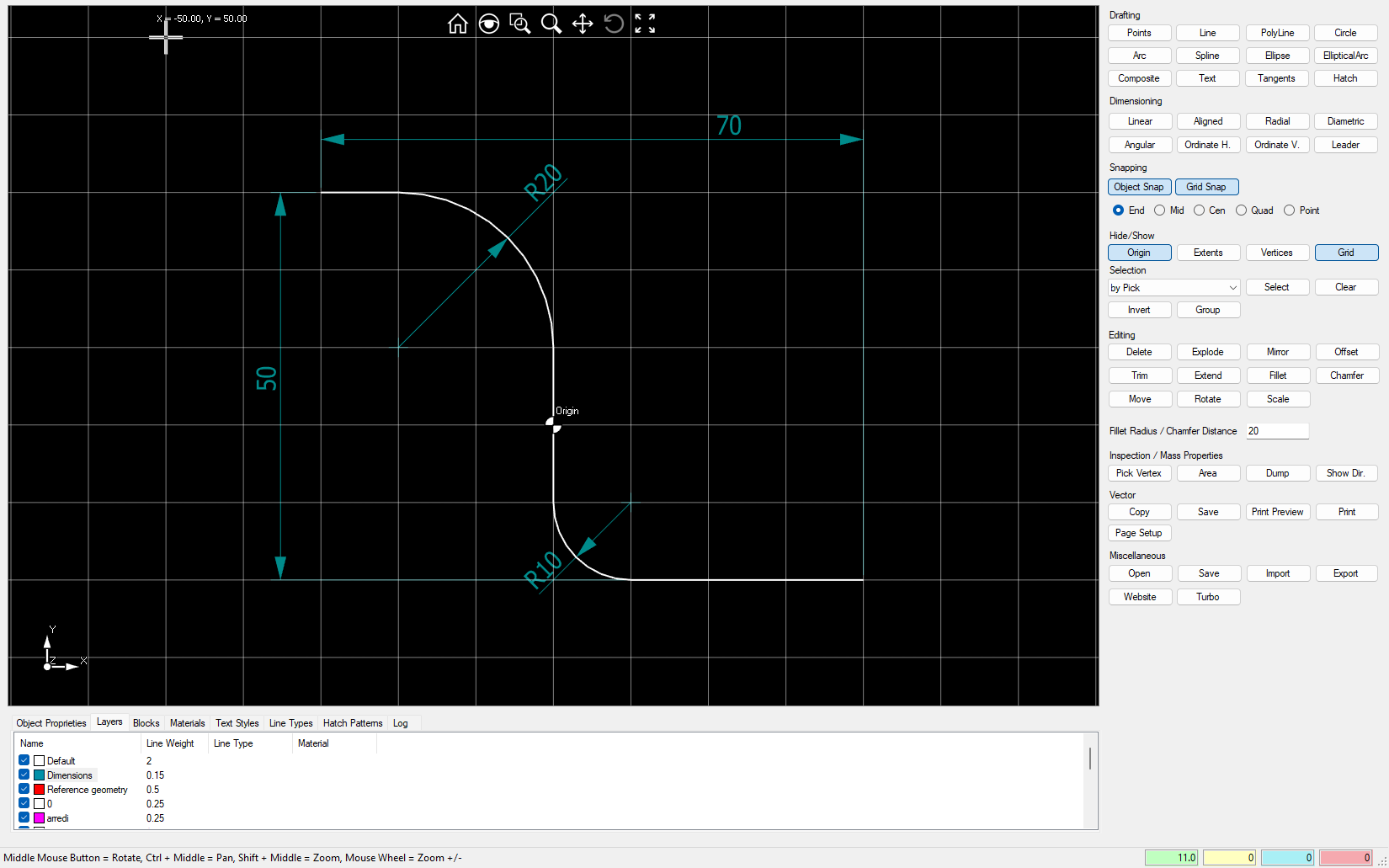
ProductConfigurator
This sample demonstrates how to create a parametric 3D chair model using the Mesh entity. It allows for interactive modification of the model, such as changing materials and size. The resulting geometry is exportable in STL or OBJ file formats.

TextureMapping
This sample explains how to apply different texture mappings to scene objects. You can experiment with each mapping and scaling combination by simply dragging the desired material onto the scene object. Additionally, it demonstrates how to create realistic materials. Video1
