Blog
Learn about industry trends, news and how-tos from our product experts.
Eyeshot WPF multitouch
Starting from Eyeshot 2020 WPF, the handler for touch gestures is the native one.In this way, we can avoid disabling the RealTimeStylus support from the application Window by default. On the other hand, in order to manage multitouch in an efficient way*, you can still use WM TOUCH events just by se…
 by
Marcello Stagni |
January 08, 2020 | Share
by
Marcello Stagni |
January 08, 2020 | Share
WM TOUCH: Enable multitouch on Eyeshot WPF control when added programmatically
For the Eyeshot WPF control, when the ImmediateMode is not activated but the property model1.MultiTouch.UseWindowsMessages is set to true and you need to add the Eyeshot control programmatically, you need the below code in the main window constructor to make it work. public MainWindow() { Init…
 by
Marcello Stagni |
January 08, 2020 | Share
by
Marcello Stagni |
January 08, 2020 | Share
WM TOUCH: Enable multitouch for the other WPF controls
For the Eyeshot 2020 WPF control, in order to manage multitouch in an efficient way when the ImmediateMode is not activated, you can set model1.MultiTouch.UseWindowsMessages = true in the MainWindow constructor.As a side-effect, this disables the RealTimeStylus support from the application Window c…
 by
Marcello Stagni |
January 08, 2020 | Share
by
Marcello Stagni |
January 08, 2020 | Share
3D scene visual testing
Eyeshot contains a utility to perform an accurate check between images.The general idea is very simple: a pixel-by-pixel comparison. The method devDept.ImageComparison.CompareImages() compares 2 bitmaps and returns an image showing the different pixels and the mismatch percentage between them. …
 by
Marcello Stagni |
January 07, 2020 | Share
by
Marcello Stagni |
January 07, 2020 | Share
Text entity with background mask
Non-maintained solution The proposed solution is not natively supported and may not work in all scenarios and versions. Here's an example on how to derive the Text class in order to draw a colored background mask behind the text. Here is the code: class MyText : devDept.Eyeshot.Entities.Text…

Entity.AutodeskProperties
Starting from Eyeshot 2020, we introduced a new property of type AutodeskMiscProperties of the Entity class called AutdoeskProperties. This class gathers inside it some miscellaneous Autodesk properties such as curve thickness, the thickness extrusion direction, and the entity XData. Now to read a…

Drawing entities above all others entities using TempEntities
It is common the need to draw an entity that will be shown above all other entities. For this task, there is not a univocal answer and there are different solutions that can be implemented based on the working context. For one of them, you can use the approach shown here. Here, we discuss the possi…

Create streamline-like curve
This article shows how to create streamlines using the PointCloud class. With the first approach, you will have full control over the streamlines colors since you can set the RBG color of each the PointCloud's vertexes. With the second approach, you can choose colors by means of a Color Table. Thi…

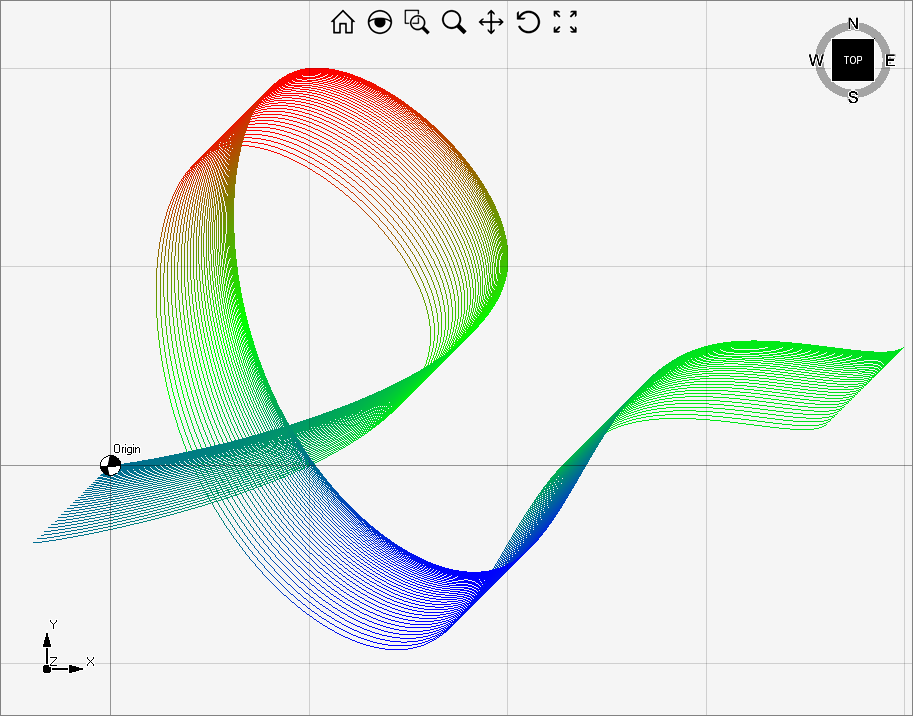
Native vs NativeExperimental rendering in WPF
Subscribing to CompositionTarget.Rendering is sometimes useful or even needed but should be used wisely because it forces WPF to constantly render window. For this reason, starting from Eyeshot 12, we introduced the NativeExperimental renderer to stop using this event for rendering. When I should u…
 by
Marcello Stagni |
February 27, 2019 | Share
by
Marcello Stagni |
February 27, 2019 | Share
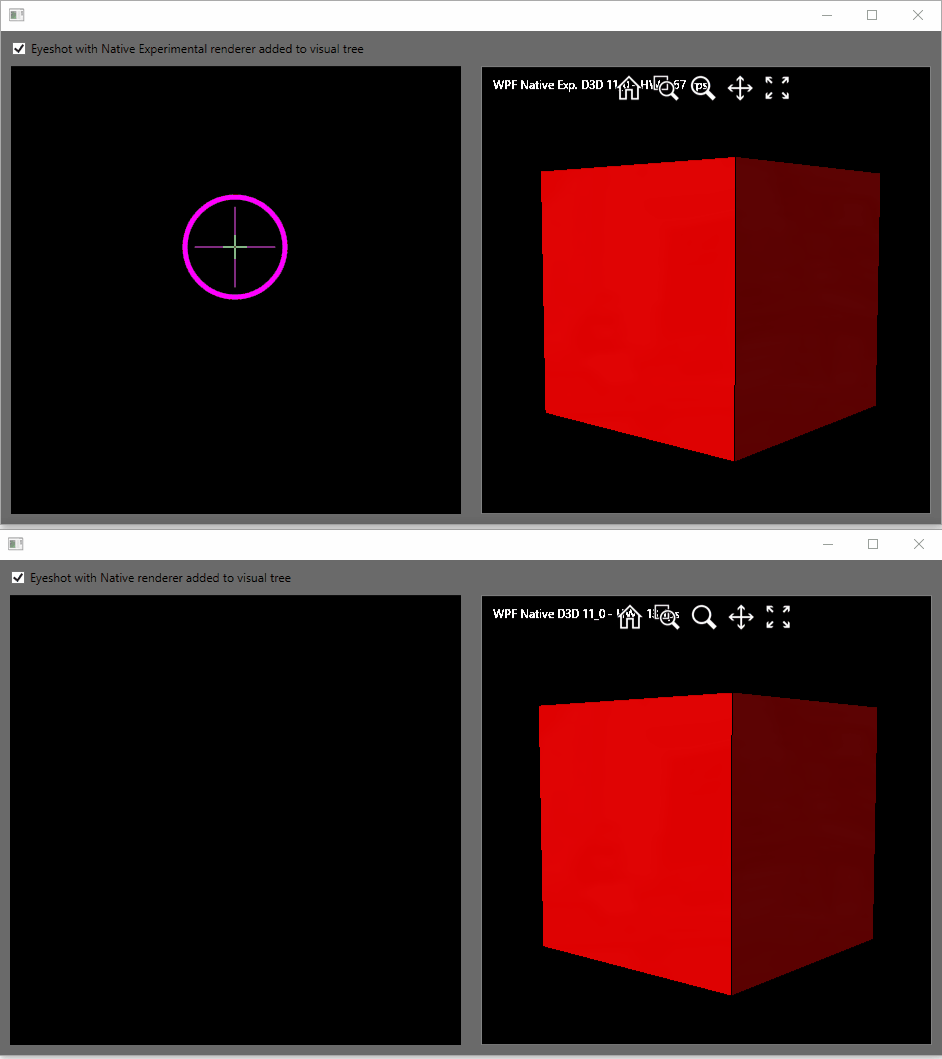
Rendered Mesh in Wireframe display mode
The proposed solution is not natively supported and may not work in all scenarios or versions. You can have a Mesh entity displayed always as Rendered, regardless of the active display mode, by using the following class derived from Mesh: public class MyShadedMesh : Mesh { public MyShadedMes…
